Perusing Pirooz's World
A small blog to put some thoughts down every now and then when I get the time. I get all of my answers from your blogs, I thought I would contribute back on the rare occasion I come up with my own answers :)
Tuesday, January 22, 2013
Fresh SharePoint 2013: Performance Point Error: System.IO.FileNotFoundException: 'Microsoft.AnalysisServices.AdomdClient,
System.IO.FileNotFoundException: Could not load file or assembly 'Microsoft.AnalysisServices.AdomdClient, Version=10.0.0.0, Culture=neutral, PublicKeyToken=89845dcd8080cc91' or one of its dependencies. The system cannot find the file specified.
This has to do with Central Administration being loaded on the Web Front End as explained by Microsoft:
If you install PowerPivot for SharePoint into a farm that has this topology (Central Administration, without Excel Services or PowerPivot for SharePoint), you must download and install the Microsoft ADOMD.NET client library if you want full access to the built-in reports in the PowerPivot management dashboard. Some reports in the dashboard use ADOMD.NET to access internal data that provides reporting data on PowerPivot query processing and server health in the farm.
Reference: http://msdn.microsoft.com/en-us/library/ee637433.aspx
To fix the issue, simply go to the SQL Server 2012 Feature Pack Page (assuming you're running 2012) and download/install the Microsoft® SQL Server® 2012 ADOMD.NET package
Wednesday, August 15, 2012
SharePoint 2013 permission levels vs SharePoint 2010 permission levels
I wanted to provide a breakdown of all the SharePoint 2013 Permission Levels and compare them to 2010 to see if anything has changed. Only one real change: Override Check Out is now Override List Behaviors.
| SP2010 | Override Check Out | Discard or check in a document which is checked out to another user. |
| SP2013 | Override List Behaviors | Discard or check in a document which is checked out to another user, and change or override settings which allow users to read/edit only their own items |
For a full list of each version side by side:
| SharePoint 2013 | SharePoint 2010 |
| List Permissions | List Permissions |
| Manage Lists | Manage Lists |
| Override List Behaviors | Override Check Out |
| Add Items | Add Items |
| Edit Items | Edit Items |
| Delete Items | Delete Items |
| View Items | View Items |
| Approve Items | Approve Items |
| Open Items | Open Items |
| View Versions | View Versions |
| Delete Versions | Delete Versions |
| Create Alerts | Create Alerts |
| View Application Pages | View Application Pages |
| Site Permissions | Site Permissions |
| Manage Permissions | Manage Permissions |
| View Web Analytics Data | View Web Analytics Data |
| Create Subsites | Create Subsites |
| Manage Web Site | Manage Web Site |
| Add and Customize Pages | Add and Customize Pages |
| Apply Themes and Borders | Apply Themes and Borders |
| Apply Style Sheets | Apply Style Sheets |
| Browse Directories | Browse Directories |
| Use Self-Service Site Creation | Use Self-Service Site Creatio |
| View Pages | View Pages |
| Enumerate Permissions | Enumerate Permissions |
| Browse User Information | Browse User Information |
| Manage Alerts | Manage Alerts |
| Use Remote Interfaces | Use Remote Interfaces |
| Use Client Integration Features | Use Client Integration Features |
| Open | Open |
| Edit Personal User Information | Edit Personal User Information |
| Personal Permissions | Personal Permissions |
| Manage Personal Views | Manage Personal Views |
| Add/Remove Personal Web Parts | Add/Remove Personal Web Parts |
| Update Personal Web Parts | Update Personal Web Parts |
Tuesday, August 14, 2012
SharePoint 2013 Permissions
| List Permissions | |
| Site Permissions | |
| Personal Permissions | |
Tuesday, July 17, 2012
SharePoint 2013 and I are "working on it..."
Wednesday, February 16, 2011
Adding Top Link bar to SharePoint Basic Search Center Template
<h3 class="s4-mini-header">
<asp:ContentPlaceHolder id="PlaceHolderPageSubTitle" runat="server" />
</h3>
</div>
</div>
The last line should be around line 118. After the closing div tag add the following (Do not replace, just add):
<div id="s4-topheader2" class="s4-pr s4-notdlg">
<a name="startNavigation"></a>
<div class="s4-rp s4-app">
</div>
<div class="s4-lp s4-toplinks">
<asp:ContentPlaceHolder id="PlaceHolderTopNavBar" runat="server">
<asp:ContentPlaceHolder id="PlaceHolderHorizontalNav" runat="server">
<SharePoint:AspMenu
ID="TopNavigationMenuV4"
Runat="server"
EnableViewState="false"
DataSourceID="topSiteMap"
AccessKey="<%$Resources:wss,navigation_accesskey%>"
UseSimpleRendering="true"
UseSeparateCss="false"
Orientation="Horizontal"
StaticDisplayLevels="2"
MaximumDynamicDisplayLevels="1"
SkipLinkText=""
CssClass="s4-tn"/>
<SharePoint:DelegateControl runat="server" ControlId="TopNavigationDataSource" Id="topNavigationDelegate">
<Template_Controls>
<asp:SiteMapDataSource
ShowStartingNode="False"
SiteMapProvider="SPNavigationProvider"
id="topSiteMap"
runat="server"
StartingNodeUrl="sid:1002"/>
</Template_Controls>
</SharePoint:DelegateControl>
</asp:ContentPlaceHolder>
</asp:ContentPlaceHolder>
</div>
</div>
Monday, January 10, 2011
Customizing SharePoint 2010 Tree View Navigation
But what if you want to customize what is displayed and what isn't. In order to modify this, you have to change the master page and find the SPHierarchyDataSourceControl node. There are some options that you can choose from documented here: http://msdn.microsoft.com/en-us/library/ms439089.aspx
IncludeDiscussionFolders="false"
ShowDocLibChildren="false"
ShowFolderChildren="false"
ShowListChildren="false"
Wednesday, December 29, 2010
Overriding List Access Item-level Permissions
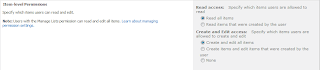
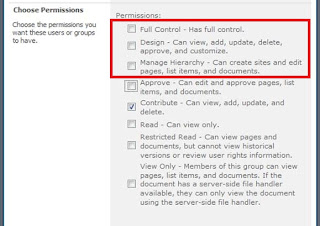
| Manage Hierarchy | Approve | ||||||||||||||||||||||||||||||||||||||||||||||||||||||||||||||||||||||||||||||||||||||||||||||||||||||||||||||||||||||||||||||||||||||||||||||||||||||||||||||||||||||||||||||||||||||||||||||||||||||||||||||||||||||||||||||||||||||||||||||||||||||||||||||||||||||||||||||||||||||||||||
|
| ||||||||||||||||||||||||||||||||||||||||||||||||||||||||||||||||||||||||||||||||||||||||||||||||||||||||||||||||||||||||||||||||||||||||||||||||||||||||||||||||||||||||||||||||||||||||||||||||||||||||||||||||||||||||||||||||||||||||||||||||||||||||||||||||||||||||||||||||||||||||||||


